|
ZIP file is the most popular
archive format. WinArchiver provides complete
support for ZIP files. You can create zip file using Windows
Explorer shell context menu (see here),
or create it with WinArchiver main program. Please follow the steps
to create a zip file. Other archive format, such as 7z file, mzp file, and
ISO file, can also be created using the similar way.
1. Run WinArchiver.
2. Click the "Add" button, the "Add Files and Folders"
dialog will popup.
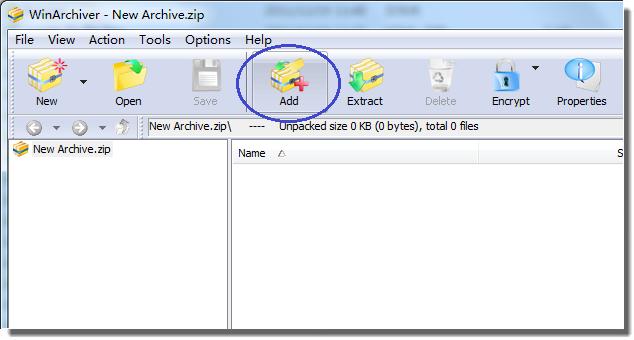
3. Choose the files and folders
you wish compress, then click "Add" to Add them to the
WinArchiver Window. You can also select the files you wish compress in
Windows Explorer, press "CTRL-C" to copy them to clipboard, then
press "CTRL-V" to paste them to WinArchiver Window.
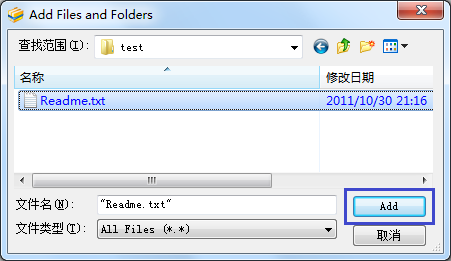
4. Click the "Save"
button, the "Save As" dialog will popup.
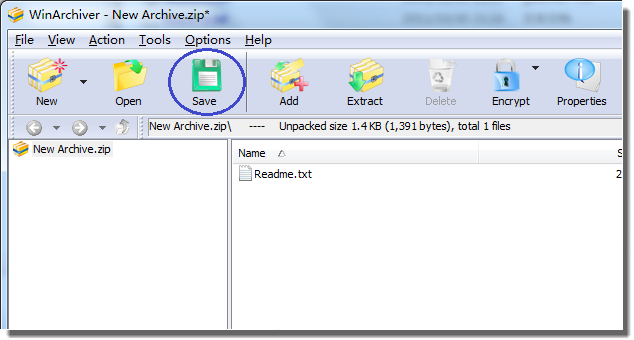
5. Enter the file name, and set
the file type to ZIP file. If you would like to create other archive
formats, just choose the archive formats from the "Save as type"
drop list.
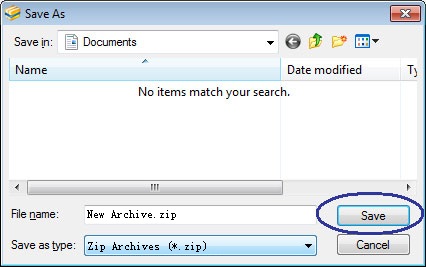
6. Click "Save" button
to start creating ZIP file.
WinArchiver will then start
creating ZIP file using the file name specified. It will automatically open the
ZIP file once it is successfully created.
|