|
It is very convenient to extract
ZIP file using WinArchiver. With Windows Explorer shellintegration, you
can extract zip file with a single click (see here).
You can also extract the zip file with WinArchiver main program, which
provides more options for extraction. Please follow the steps to
extract a ZIP archive, other archives can also be extracted using the
similar way.
1. Double-click on the ZIP file to open it in WinArchiver. If you haven't
create the association between .zip extension and WinArchiver, you can
also start WinArchiver, then click "Open" button to open an
archive.
2. Click the "Extract" button on toolbar, the "Extract"
dialog will popup. If you don't want to extract all files in the archive,
please select the files you want to extract before clicking the
"Extract" button.
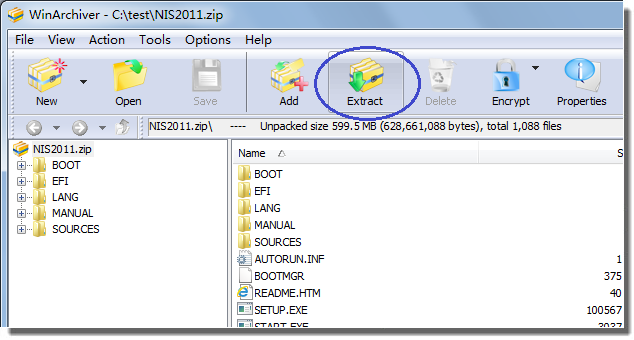
3. Choose the extraction
destination path, change other extraction settings if needed, then click "OK" to start extraction.
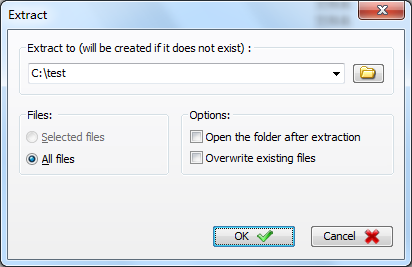
4. WinArchiver will then start extracting
files in the ZIP file to the destination path. If the option "Open
the folder after extracting" is checked, it will automatically open
the folder when the extraction is complete.
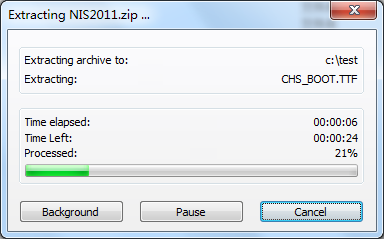
|