|
WinArchiver provides complete
support for MZP files. It is very convenient to create MZP file
with WinArchiver.
1. Run WinArchiver.
2. Click the "Add" button, the "Add Files and Folders"
dialog will popup.
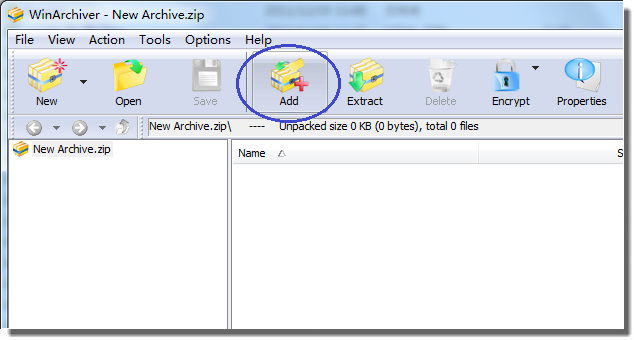
3. Choose the files and folders
you wish compress, then click "Add" to Add them to the
WinArchiver Window. You can also select the files you wish compress in
Windows Explorer, press "CTRL-C" to copy them to clipboard, then
press "CTRL-V" to paste them to WinArchiver Window.
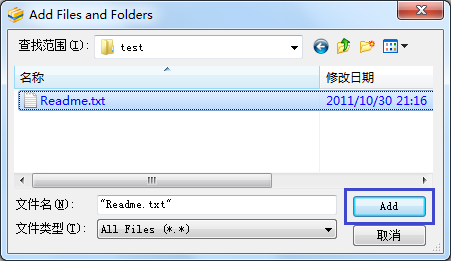
4. Click the "Save"
button, the "Save As" dialog will popup.
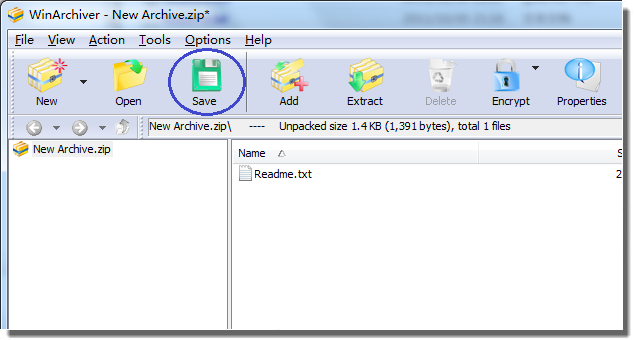
5. Enter the file name, and set
the save file type to MZP file.
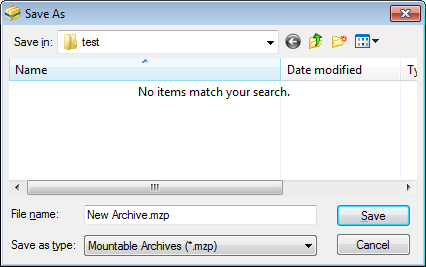
6. Click "Save" button
to create MZP file.
WinArchiver will then create mzp
file using the file name specified. It will automatically open the mzp
file once it is successfully created.
You can also create mzp file
using shell context menu. Please follow the steps,
1. Open "My Computer"
and navigate to the files you wish compress.
2. Right-click on the file. If
you need create mzp file from multiple files or folders, you need select
the files first, then right-click on selected files.
3. Under "WinArchiver",
click "Add to archive...".
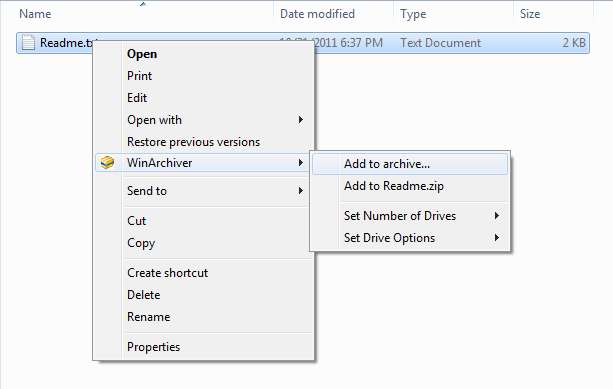
4. WinArchiver will start to
run, set the archive type to "mzp archive", and change the
output mzp file name if needed.
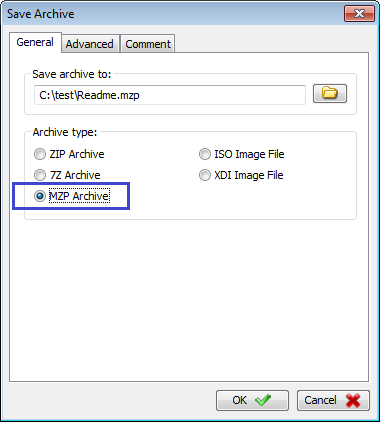
5. Click "OK" to start
creating mzp file.
|